YouTube is the most popular and largest video sharing site in the word. There are a lot of million videos on YouTube uploaded by individual, groups, companies, organizations and more. Millions of Music videos and movies can also be found there. But most times, it is difficult to download many of this videos, either because we don't know how to or fastest method or because there is no download option on YouTube. Instead of watching it directly from YouTube, it is better and easier to download it so that we will be able to share and watch it again as many times as we like. This can be done via SaveFrom.net
For you to do that, follow this steps:
1. Go to Youtube.com. enter the title of the video you are looking for on the search space (example below)
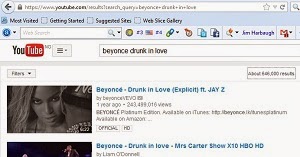
2. Right click on the title of the video you want to download and select "copy link location" (example below)
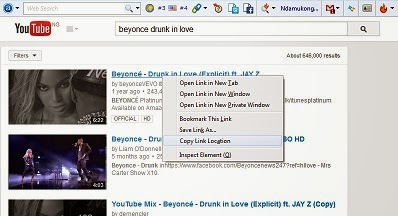
3. Open a new tab press SaveFrom.net
4. Right click and paste the link you copy from youtube into the "Enter the URL" section (example below), then click on download
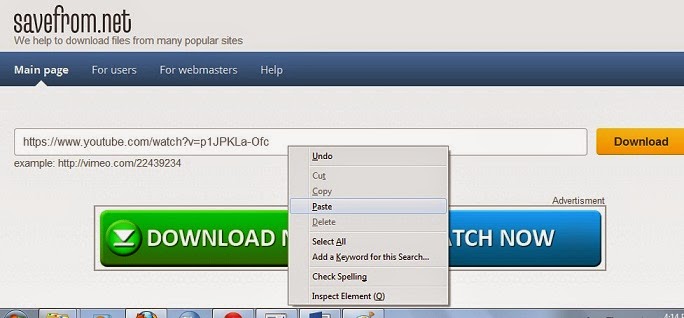
5. Click on the video format and quality you want (eg MP4 360p) a dialogue box will appear, click on save file and then ok. (example below)
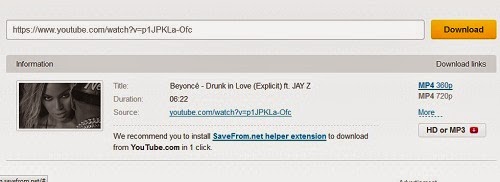
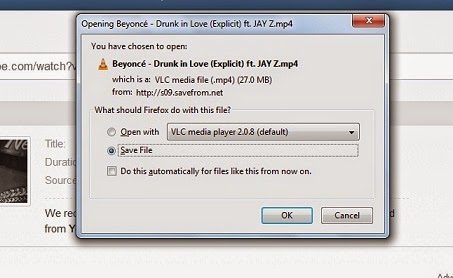
6. Your video will be saved into your download folder, open it watch and share as you like.
Do you benefit from this post, like and share on facebook and other social network with friends to benefit
Experiencing and difficulty? Feel free to comment below

0 comments:
Post a Comment
Lets Hear From You, Comment below....
If you want to be notified when we respond to your comment, kindly tick the "Notify me" box below, Thank you